1. Remove a students from a class manually (when not using an LMS)
From your account dashboard, find the My classes button on the left side of your screen.
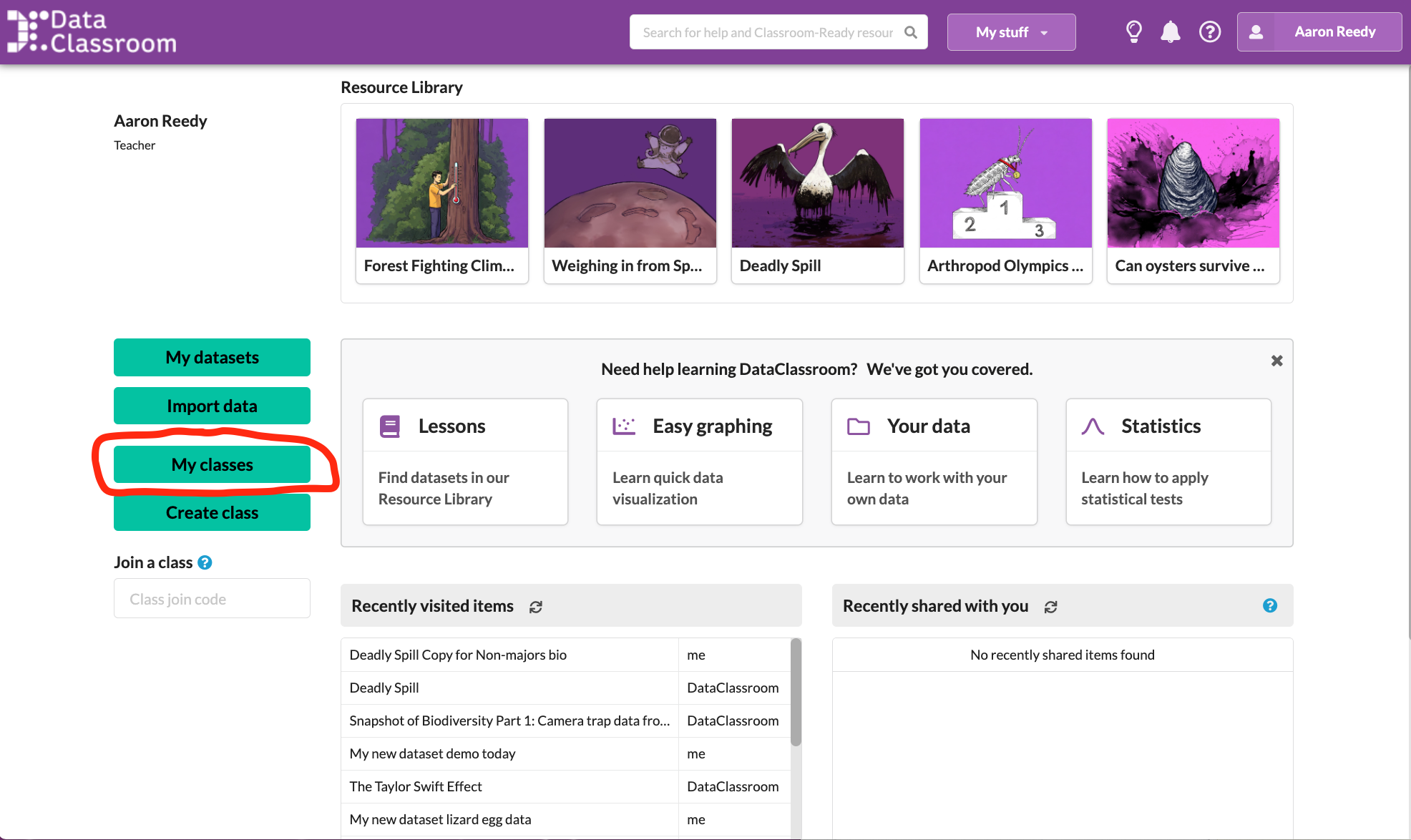
Click on the edit pencil icon for the class you want to remove a student from. For example say I want to remove a student from My First Period Physics Class:
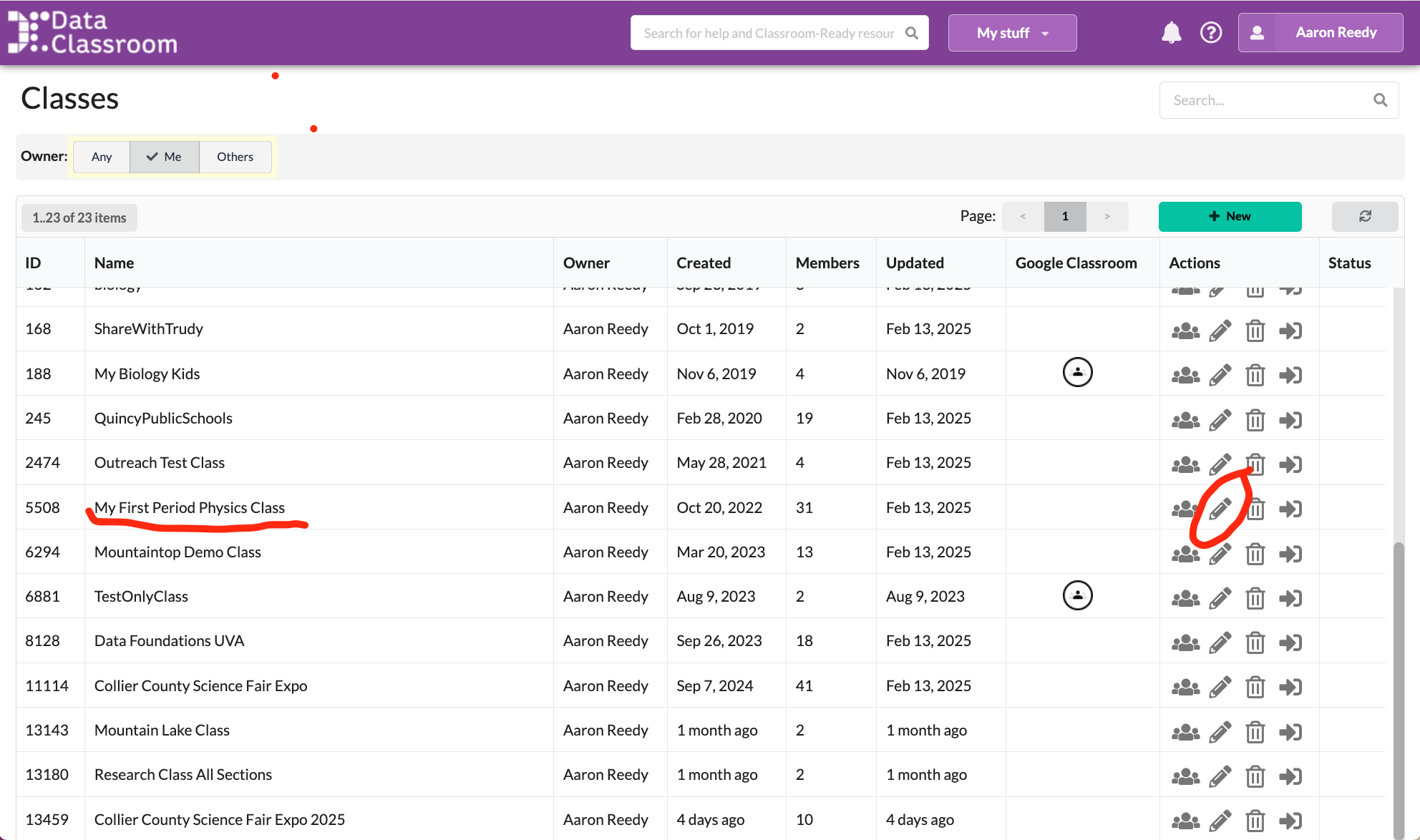
From the class editing pop-up, simply click on the x to the right of the email for any student that you want to remove from the class roster. Click Save in bottom right corner to save the removal of that student from the class.
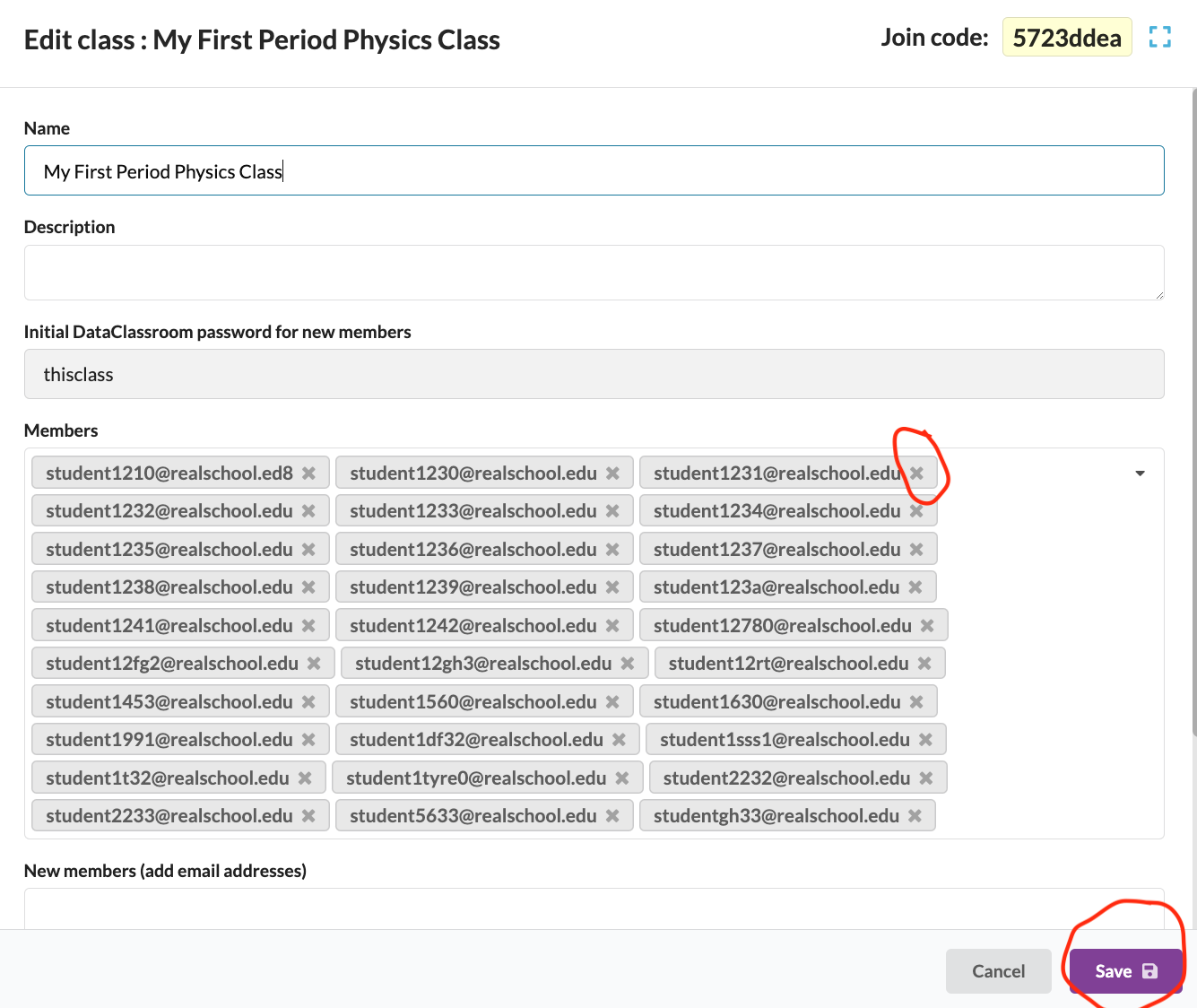
2. Remove a student from a class that was created using an LMS (i.e. Google Classroom, Clever, Canvas, Schoology, etc.)
This action can be done by first editing your roster in the LMS. Once that student has been removed from the class roster in your LMS, you will need to do a new Sync of the class. instructions for synching a class can be seen towards the bottom of half of this page on Importing classes from your LMS.