Maybe you need to select a subset of data points in order to focus your analysis?
You can do this by defining a Filter to include or exclude such subsets. You can also save various filter settings (and name them) so they can easily be re-used.
You open the Filter controls using the left-hand menu or the icon above the "exclude" column at the right of the dataset table view:

A simple filter
Here is an example of how to select only those rows where a numeric column (Altitude) is below a certain value (600). Clicking the Apply button will apply exclude checkmarks to the rows that don't match the condition:
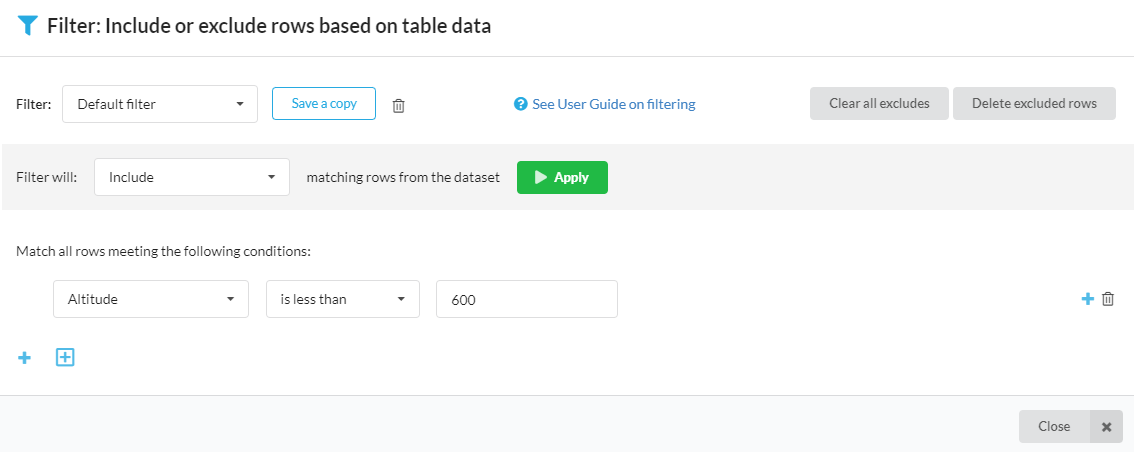
You can also use the Clear all excludes and Delete excluded rows functions if you need them.
The result will be that the appropriate rows have been excluded, exactly as if this had been done manually as described here:
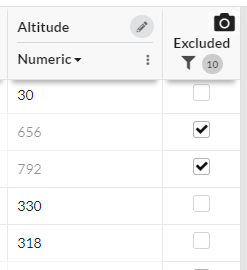
A more complex filter
Clicking the blue + will add a condition to the filter. For example you can match values of categorical columns:

Matching multiple values of categorical columns matches any of the values listed - the example below will match both Decim and Cassini species:

You can add as many conditions as you like, and you can also add groups of conditions using this button:
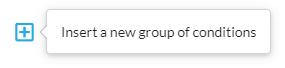
Saving your filter definitions
When you save your dataset, the filter you have defined is also saved, and you can re-apply it whenever you like.
You can also name and save different filter definitions, so you can easily switch between defined subsets of your data. Use the Save a copy button for this.
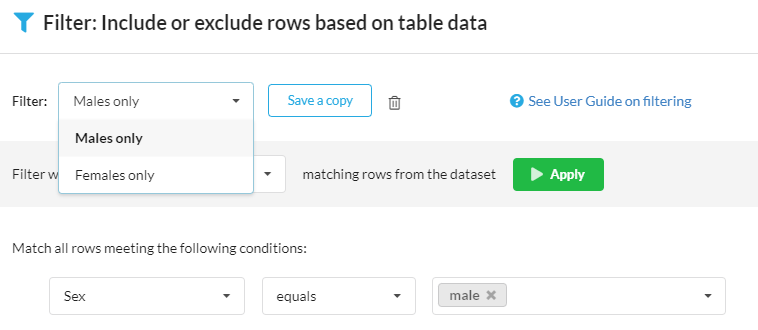
You can used these saved filters to be able to recall different subsets of data, and e.g. view them in the graphing tool.