To edit attachments, you'll need a Google Drive account. You'll be asked to log in when necessary.
Attachments can be edited for various purposes:
- You can customize the attachment on a dataset (such as a Classroom-Ready lesson dataset) you have copied
- An answer sheet can be filled out by a student who has copied a dataset as a classroom exercise
You can of course also edit attachments you have created yourself on one of your own datasets.
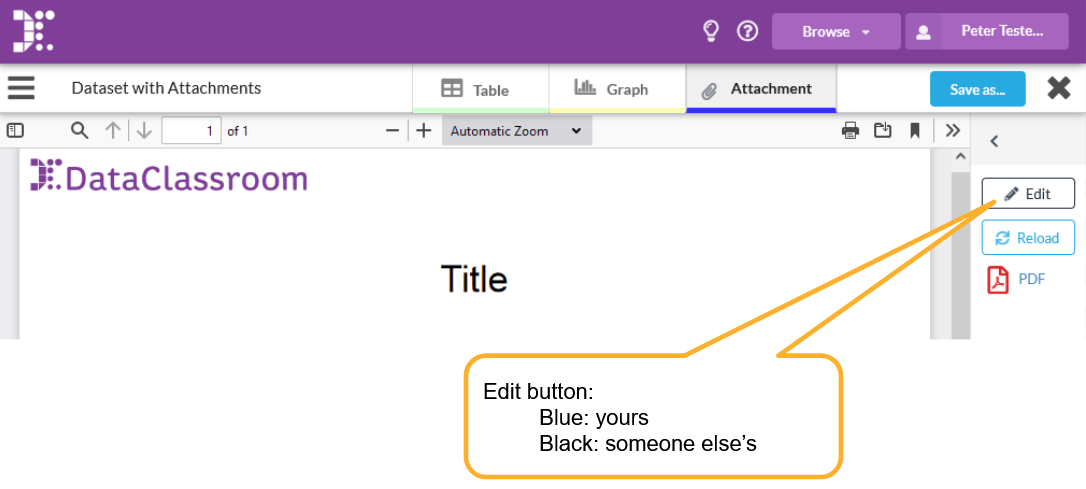
If you have copied someone else's dataset, the Edit button will be black. This means that although you have copied the dataset, the attachment is a link to the original and tracks any changes there.
This is very useful if e.g. the attachment contains instructions from a teacher, because it means that if the owner edits those instructions, everyone who has a copy of the dataset will also see those changes appear.
However, if you want to make your own version of the attachment, just click Edit and a you will have made your own private copy.
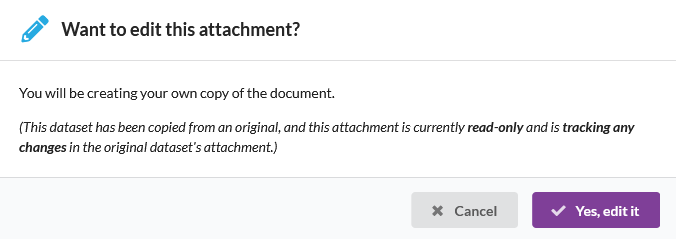
Then you can edit the attachment just like any other document in Google Drive. Changes you make will be reflected in the dataset.
This normally happens quickly (instantly) but if you don't see changes appearing, hit the Reload button.

Email notifications
After you click "Edit", you may also see an email arrive in your Google email, telling you that a document has been shared with you. This is normal, as these attachments are located in the DataClassroom Google Drive, and they are shared with you as an editor.