It's important to understand the relationship between Simulations and the Simulation Model.
- Every simulation is based around a model.
- Models can exist on their own.
- You can create a simulation from a model. Watch a 2-minute video on how to do this here!
Copying a Model from a Simulation
If you want to work on the model in a Simulation you are looking at, you can do this by using Export Model from the simulation (left-hand menu). Once the model is "free" in this way, it can be found in Simulation Models under the My Stuff menu.
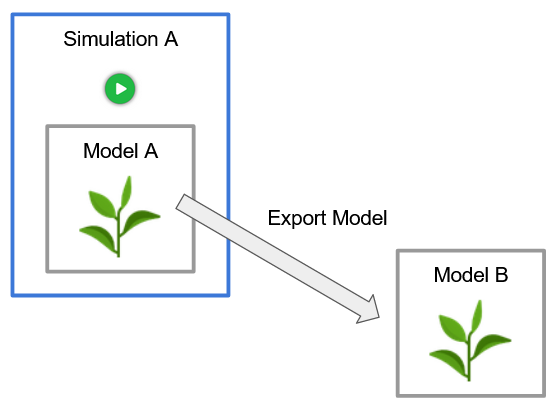
Simulating a Model
When you click Simulate from inside a Model, you create a new Simulation with a copy of the model inside it.
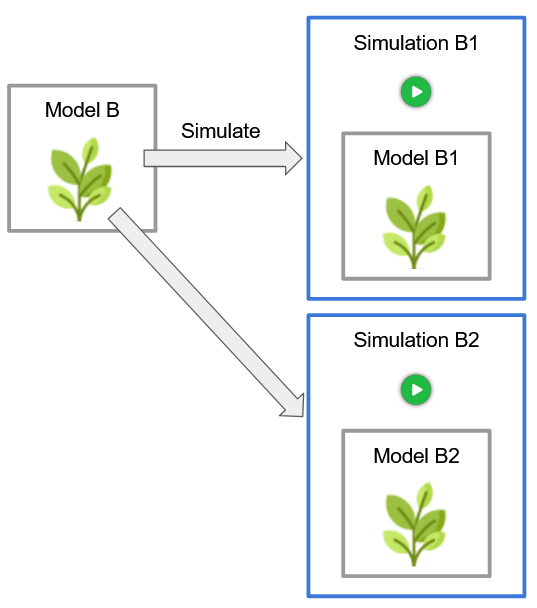
In the scenario above, there are now three Models in the system. Model B is "free" and can be seen in the Simulation Models list, while Model B1 and B2 are embedded in their simulations.
Someone running Simulation B2 can edit the model B2 without affecting Model B or B1 in any way.
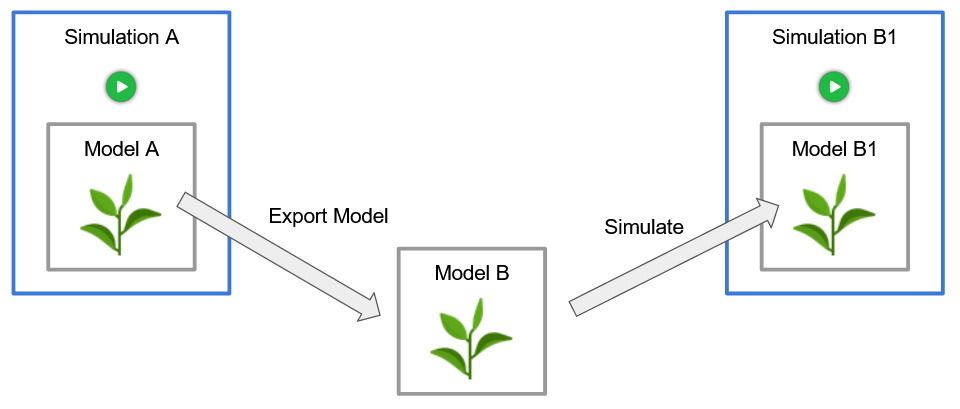
You can edit, copy and make new simulations from any models you can find.
Just click Simulate... in the left-hand menu to create a new Simulation directly from the model.
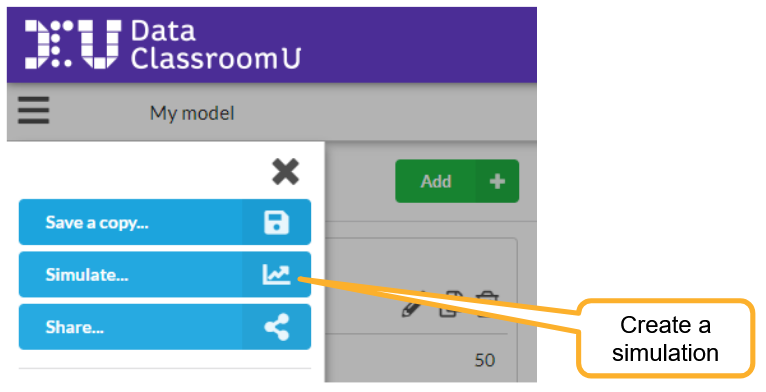
See our "How to create a Simulation from a Model" video below.