You can share datasets (and Simulations, etc) with others in two ways:
- You can share them with one of your classes, so the other members can see them
- You can share them by a link, which you can then send in an email to anyone you want, or notify some recipients about
You can do either by clicking on the share icon 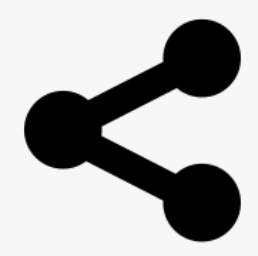 - either in the list view under My Stuff or in the left-hand menu of the dataset. You can then set up the sharing on one of two ways:
- either in the list view under My Stuff or in the left-hand menu of the dataset. You can then set up the sharing on one of two ways:
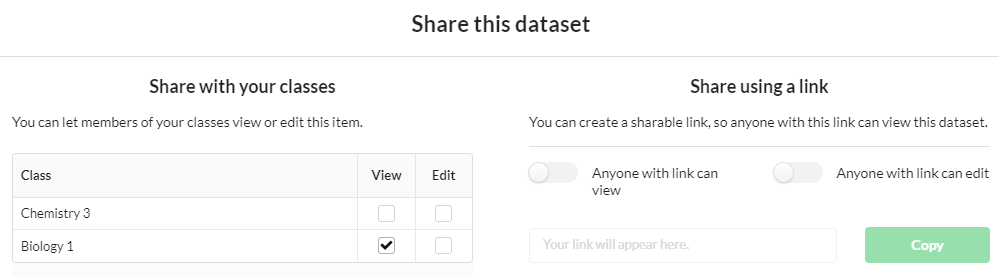
Sharing with classes
If you share an item such as a dataset with a class, then all members of that class will be able to:
- Find it in their lists (like My Stuff->Datasets)
- Open it for viewing
They will also see it in their Recently shared with you list on their Dashboard:
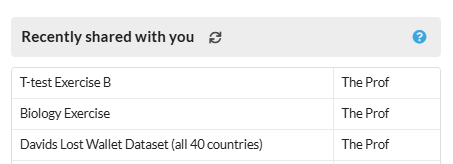
And they will also see a notification in their app header:

Sharing by link
The link is a unique URL to the dataset or other item. You can choose whether those with the link can just view something, or whether they can edit it. (Note: we recommend using caution when sharing for editing):
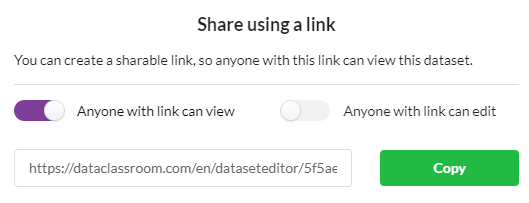
The actual link is the same in both cases. You can always control whether a given item is shared at all, and whether for viewing or editing, by changing the settings in the sharing controls. If you remove the sharing, the link will no longer work for anyone but you.
Notifying about link shares. No-one can see a link-shared item just by browsing their list views. They will need to click on the actual link or you can also send a notification to members of a class:
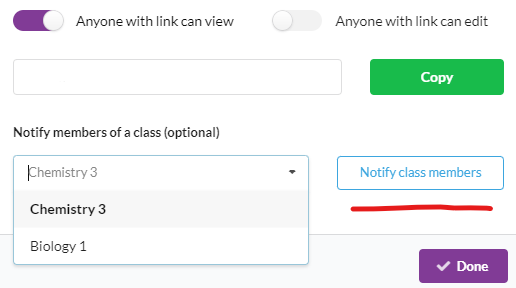
The notification will be seen on the header bar by the class members:
